Fixing Dell XPS 9640 Driver Problems on Pop! OS 22.04
My old XPS15 9500 went up in smoke (literally) after five years of service, so I acquired a new XPS16 9640 for work. Unfortunately, there are known webcam 1 and sound driver 2 issues with the new XPS, that for whatever reason has not been fixed. Most of the fixes online are for Ubuntu 24.04 and 24.10, but there are no simple solutions for getting the device to work for Pop!_OS 22.04, kernel >=6.10 and Meteor Lake. This guide is a collection of temporary fixes until the issue is resolved in the mainline kernel.
Fixing Sound
On a fresh install, the sound output shows “Dummy Output” as the audio output. This is because the sof driver is not installed. To fix this, download and install the sof driver
mkdir sof-install
cd sof-install
wget https://github.com/thesofproject/sof-bin/releases/download/v2025.01/sof-bin-2025.01.tar.gz
tar -xvf sof-bin-2025.01.tar.gz
cd sof-bin-2025.01
Then remove the existing firmware and install the new one
sudo rm -rf /lib/firmware/intel/sof-\*
sudo ./install.sh
sudo reboot
After rebooting the device, the sound card is now detected
(base) txia23@pop-os:~$ aplay -l
**** List of PLAYBACK Hardware Devices ****
card 0: sofsoundwire [sof-soundwire], device 0: Jack Out (*) []
Subdevices: 0/1
Subdevice #0: subdevice #0
card 0: sofsoundwire [sof-soundwire], device 2: Speaker (*) []
Subdevices: 1/1
Subdevice #0: subdevice #0
card 0: sofsoundwire [sof-soundwire], device 5: HDMI1 (*) []
Subdevices: 1/1
Subdevice #0: subdevice #0
card 0: sofsoundwire [sof-soundwire], device 6: HDMI2 (*) []
Subdevices: 1/1
Subdevice #0: subdevice #0
card 0: sofsoundwire [sof-soundwire], device 7: HDMI3 (*) []
Subdevices: 1/1
Subdevice #0: subdevice #0
card 0: sofsoundwire [sof-soundwire], device 31: Deepbuffer Jack Out (*) []
Subdevices: 1/1
Subdevice #0: subdevice #0
but there is no sound output. Running pactl shows only one output profile
(base) txia23@pop-os:~$ pactl list short sources
366 alsa_output.pci-0000_00_1f.3-platform-sof_sdw.stereo-fallback.monitor PipeWire s32le 2ch 48000Hz IDLE
Now redirect the sound output to output2. First run pavucontrol, find the configuration tab and select Pro Audio as the output profile under sof-soundwire. Then run
pactl set-default-sink alsa_output.pci-0000_00_1f.3-platform-sof_sdw.pro-output-2
This will set the default output to output2 and the sound will now be outputted to the speakers. At any point, one can run
speaker-test -Dhw:0,2 -c2
to play some pink noise to test the output.
Fixing Webcam
This problem is slightly nastier. The crux of the issue is that the intel-ipu6 driver is not installed, and also the video feed is not directed to the correct video sink. First add the OEM Solutions PPA 3 to the system
sudo add-apt-repository ppa:oem-solutions-group/intel-ipu6
sudo apt update
Then identify the kernel version
uname -r
My kernel version is 6.12.10-76061203-generic so there are no intel-ipu6 packages for this kernel version. A workaround is to install the generic kernel patch
sudo apt install linux-modules-ipu6-generic-hwe-22.04 linux-modules-ivsc-generic-hwe-22.04
Then install all the required packages
sudo apt install libcamhal0 libcamhal-ipu6ep0 libipu6ep v4l2loopback-dkms v4l2-relayd v4l-utils gstreamer1.0-icamera
Enable the driver in Additional Drivers. This is by default not installed in Pop!_OS 22.04, but it comes with gnome-software
sudo apt install gnome-software
Run Additional Drivers and enable the Intel IPU6 driver
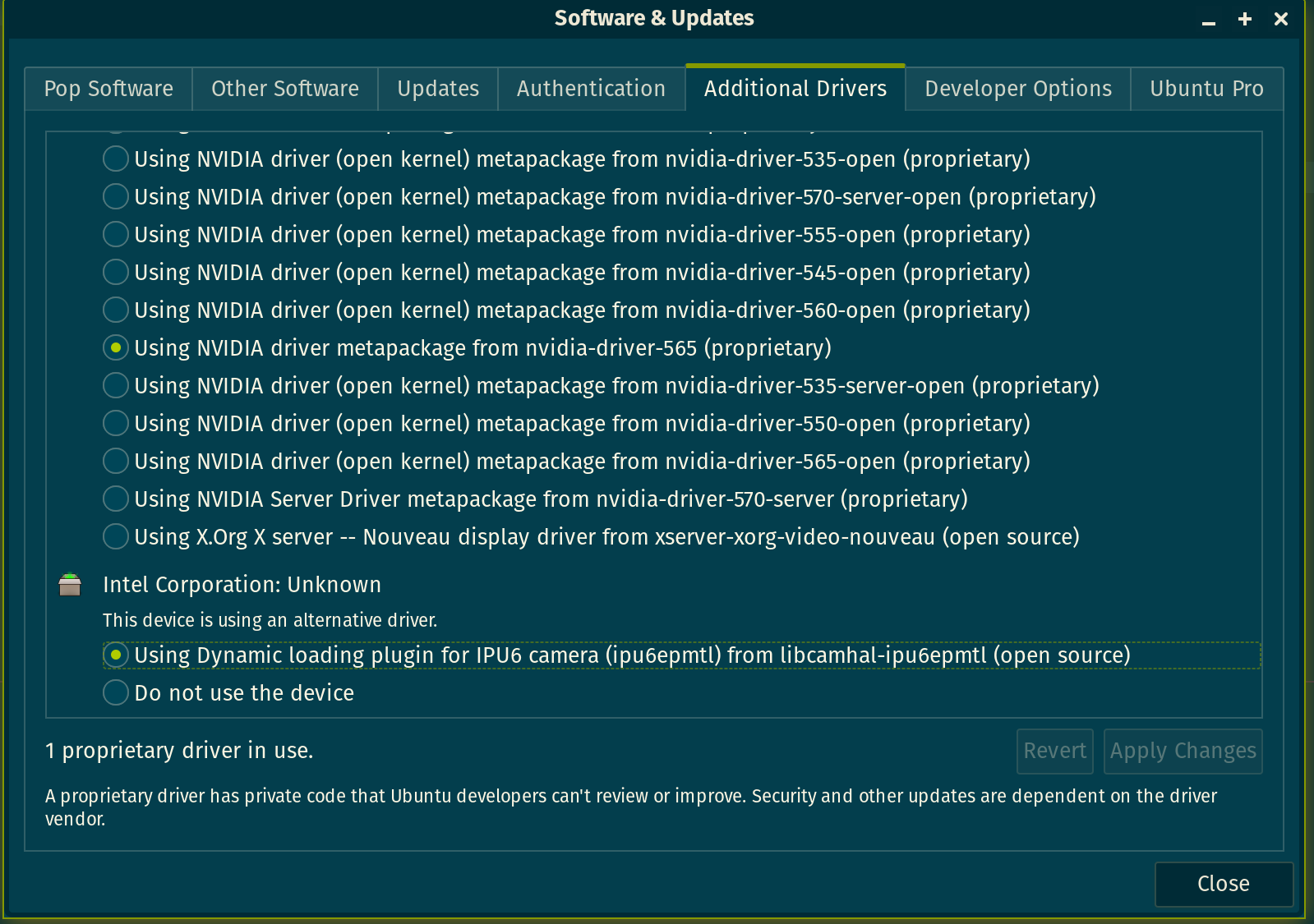
Reboot
sudo reboot
At this point, the webcam is detected
(base) txia23@pop-os:~$ v4l2-ctl --list-devices
ipu6 (PCI:0000:00:05.0):
/dev/media0
Intel MIPI Camera (platform:v4l2loopback-000):
/dev/video0
The virtual loopback device is created at /dev/video0
(base) txia23@pop-os:~$ v4l2-ctl --device=/dev/video0 --all
Driver Info:
Driver name : v4l2 loopback
Card type : Intel MIPI Camera
Bus info : platform:v4l2loopback-000
Driver version : 6.12.10
Capabilities : 0x85200001
Video Capture
Read/Write
Streaming
Extended Pix Format
Device Capabilities
Device Caps : 0x05200001
Video Capture
Read/Write
Streaming
Extended Pix Format
Priority: 2
Video input : 0 (loopback: ok)
Format Video Capture:
Width/Height : 1280/720
Pixel Format : 'NV12' (Y/UV 4:2:0)
Field : None
Bytes per Line : 1280
Size Image : 1382400
Colorspace : Rec. 709
Transfer Function : sRGB
YCbCr/HSV Encoding: ITU-R 601
Quantization : Limited Range
Flags :
Format Video Output:
Width/Height : 1280/720
Pixel Format : 'NV12' (Y/UV 4:2:0)
Field : None
Bytes per Line : 1280
Size Image : 1382400
Colorspace : Rec. 709
Transfer Function : sRGB
YCbCr/HSV Encoding: ITU-R 601
Quantization : Limited Range
Flags :
Streaming Parameters Video Capture:
Frames per second: 30.000 (30/1)
Read buffers : 2
Streaming Parameters Video Output:
Frames per second: 30.000 (30/1)
Write buffers : 2
User Controls
keep_format 0x0098f900 (bool) : default=0 value=0
sustain_framerate 0x0098f901 (bool) : default=0 value=0
timeout 0x0098f902 (int) : min=0 max=100000 step=1 default=0 value=0
timeout_image_io 0x0098f903 (button) : value=0 flags=write-only, execute-on-write
Running the following command outputs the webcam feed to the screen
sudo gst-launch-1.0 icamerasrc ! autovideosink
However, the feed is not sent correctly to the video sink. On sending the feed to /dev/video0, the feed is not displayed
(base) txia23@pop-os:~$ sudo gst-launch-1.0 -v icamerasrc ! v4l2sink device=/dev/video0
[03-24 22:40:44.801] CamHAL[ERR] Malformed ET range in exposure time range configuration
[03-24 22:40:44.801] CamHAL[ERR] Parse AE eExposure time range failed
Setting pipeline to PAUSED ...
[03-24 22:40:44.887] CamHAL[INF] aiqb file name OV02C10_1BG203N3_ADL.aiqb
[03-24 22:40:44.887] CamHAL[INF] aiqb file name OV02C10_1BG203N3_ADL.aiqb
[03-24 22:40:44.888] CamHAL[INF] aiqb file name OV02C10_1SG204N3_ADL.aiqb
[03-24 22:40:44.888] CamHAL[INF] aiqb file name OV02C10_1SG204N3_ADL.aiqb
[03-24 22:40:44.888] CamHAL[INF] aiqb file name OV02C10_CIFME14_ADL.aiqb
[03-24 22:40:44.888] CamHAL[INF] aiqb file name OV02C10_CIFME14_ADL.aiqb
[03-24 22:40:44.888] CamHAL[INF] aiqb file name AR0234_TGL_10bits.aiqb
[03-24 22:40:44.888] CamHAL[INF] aiqb file name AR0234_TGL_10bits.aiqb
[03-24 22:40:44.888] CamHAL[INF] aiqb file name AR0234_TGL_10bits.aiqb
[03-24 22:40:44.888] CamHAL[INF] aiqb file name AR0234_TGL_10bits.aiqb
[03-24 22:40:44.888] CamHAL[INF] aiqb file name AR0234_TGL_10bits.aiqb
[03-24 22:40:44.888] CamHAL[INF] aiqb file name AR0234_TGL_10bits.aiqb
[03-24 22:40:44.889] CamHAL[INF] aiqb file name AR0234_TGL_10bits.aiqb
[03-24 22:40:44.889] CamHAL[INF] aiqb file name AR0234_TGL_10bits.aiqb
Pipeline is live and does not need PREROLL ...
Pipeline is PREROLLED ...
Setting pipeline to PLAYING ...
New clock: GstSystemClock
ERROR: from element /GstPipeline:pipeline0/Gstcamerasrc:camerasrc0: src pad: Internal data flow error.
Additional debug info:
gstcambasesrc.cpp(3156): gst_cam_base_src_loop (): /GstPipeline:pipeline0/Gstcamerasrc:camerasrc0:
streaming task paused, reason not-negotiated (-4)
Execution ended after 0:00:00.000625614
Setting pipeline to NULL ...
Freeing pipeline ..
This can be fixed by correcting the modprobe config file for the v4l2loopback virtual camera
sudo nano /etc/modprobe.d/v4l2-relayd.conf
Add the following line to the file
options v4l2loopback exclusive_caps=1 video_nr=0 card_label="Intel MIPI Camera"
Also update the v4l2-relayd config file to point to icamerasrc
sudo nano /etc/v4l2-relayd.conf
Add the following line to the file
VIDEOSRC=icamerasrc
FORMAT=NV12
WIDTH=1280
HEIGHT=720
FRAMERATE=30/1
CARD_LABEL="Intel MIPI Camera"
Now run the following command again to check that the feed is being sent to the correct video sink
sudo gst-launch-1.0 icamerasrc ! v4l2sink device=/dev/video0
Open VLC>Media>Open Capture Device and select Intel MIPI Camera. The feed is alive!